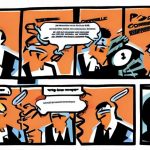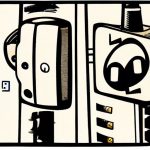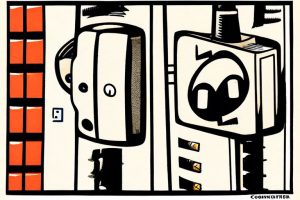One of the most annoying things I find about trying to export from Outlook Express when migrating to a new computer is the fact that the Import/Export functions under the File menu are useless unless you have Outlook or Exchange. Luckily, there is a solution.
If you don’t have Outlook or Exchange on the computer you’re exporting from, you can’t use the Import/Export function and must use this guide:
1. On the Tools menu, click Options.
2. On the Maintenance tab, click Store Folder.
3. Select the folder location, and then press CTRL+C to copy the location.
4. Click Cancel, and then click Cancel again to close the dialog box.
5. Click Start, and then click Run.
6. In the Open box, press CTRL+V, and then click OK.
7. On the Edit menu, click Select All.
8. On the Edit menu, click Copy, and then close the window.
9. Right-click any empty space on your desktop, click New, and then click Folder.
10. Type mail backup for the folder name, and then press ENTER.
11. Double-click the Mail Backup folder to open it.
12. On the Edit menu, click Paste.
13. Close the Mail Backup window.
You can now move this backup folder to a new computer and import the messages into your chosen email client using their import function.